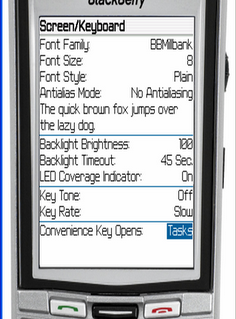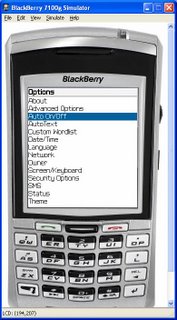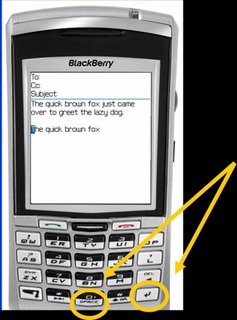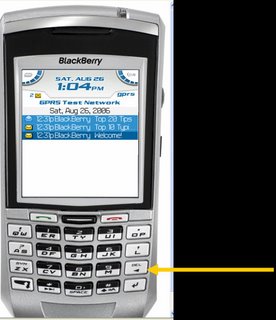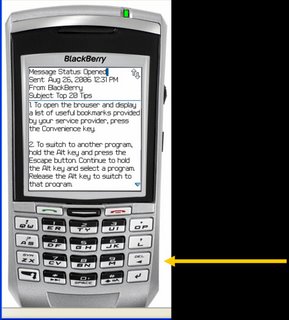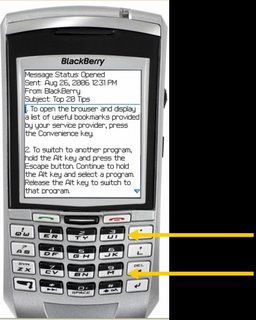At one time or another, most all of us move—either from one home to another, one classrooms to another, or one office to another. My major project right is a job change. After nine years as a principal, I have moved to a central office position with the same school system. The change in position entails moving from one office to another. I thought others might be interested in how I handled, and am still handling) the process.
July 1
This was the first official day of my contract. Even though it fell on Saturday, Davonia (my wife) and I were at the new office. The first item of business was to clear everything out of the office and paint the 10x10 office. One challenge was that one entire wall was lined with filing cabinets, so during Day 1, everything was painted except the two walls blocked by filing cabinets.
Lots of stuff went straight to the dumpster and lots of other stuff went into books for me to go through as time permits.
July 2
We moved all of the boxes from the old office to the new one. The two buildings are only a block apart, so we were able to make the move by loading boxes in the car and making several trips. We did move one piece of furniture—a bookcase, which I simply put on a set of hand trucks and rolled down the street. We were able to unbox books and get them directly on shelves.
One thing that made the move easier was to go thought everything in the old office and do the cleaning out on
that end. Taking the time to perform the task on the front end meant that I was not moving junk from one place to another.
July 3
The focus for today was two-fold. First was the task of ridding the office of the filing cabinets that were eating up a full 20% of the floor space. The second task involved the computer—getting one set up in the new office and clearing things off of the one I was leaving behind.
The morning was spent unloading, filing cabinets in two areas (a total of 10 filing cabinets), moving the 5 newly-emptied filing from my office to an off-site location, and finally loading the files—5 filing cabinets worth off-site and another 5 filing cabinets worth in another area within our central office.
The computer was a challenge simply because much of the information on it is information the new principal will need. At the same time, I did not want to leave behind memos I had written, a myriad of Outlook tasks and appointments from the past, and access to e-mails from the past.
The process consisted of burning files to several CD-ROMs. Backing up “My Documents” took care of the majority of what needed to be copied. I also burned to a CD-ROM by Outlook .pst file and Outlook archive files and well as the bookmarks from Foxfire.
The next step was to go to the new computer and import my pst file into Outlook. That process went off without a hitch. Of course, that process only brought in the data. Doing all of the setup to get Outlook to look the way I want, archive what and when I want, etc. was something I had to do. Once all was right with Outlook, I synced my Palm and held my breath. It worked! The initial setting I used was for the desktop to overwrite the Palm.
With Outlook safely in place, I returned to the computer in the old office and began the process of deleting files the new principal would not need. A great deal of time was spent going through Outlook to delete appointments, tasks, and contacts that would be of no benefit to my successor. I have many repeating tasks set up in Outlook, and all that are relevant are still there for the new principal. The work I left unfinished is there, along with a complete calendar for the coming year.
Did I mention my new computer is set up with two monitors? In the last few months, I have read in countless sources about the value of two monitors. Right now, I have Outlook on one monitor while I compose this post on the other.
July 5
After taking off July 4, today was the first real day on the job. I got to the office at 6:30 and began going through and throwing away. A pair of meetings encompassed most of the morning and early afternoon.
A new desk arrived mid-morning, and being able to load it got several boxes off of the floor.
That evening, Davonia came up and the final two walls received a much-needed coat of paint.
July 6
Today, I am beginning to see really being able to get back to work on projects. I loaded all of the “My Documents” files onto the new computer. I downloaded and installed Firefox, SpyBot, and SpyBlaster. All of the Firefox bookmarks imported easily.
Where do we go from here?
The one big question mark is the phone system. Several people at the central office have changed locations within the building, but phones have not been rerouted. I am getting calls for the person who was in this office before me. As a quick fix, I am going to change the voice mail message to tell people how to call the person who has just vacated this office, and invite anyone who was really trying to reach me to leave a message.
I still have several boxes to go through. My plan is to spread it all out and determine:
Where is there duplication? (Duplicates get throw out)
Can I find this same thing in digital form? (If so, the hard copy gets thrown out.)
What stuff do I simply not know what to do with. I had found from the four previous jobs I have held that if I just put it away for a couple of months, when I look at it again, I will almost certainly know what should be done with it.